Posting a job on LinkedIn can be a powerful way to connect with prospective employees, considering the platform’s massive user base of over half a billion members across more than 200 countries. In this comprehensive guide, we will walk you through a step-by-step process to effectively post your job on LinkedIn and attract top-tier talent.
Whether you’re a small business or a large corporation, leveraging LinkedIn’s reach and features can help you find the perfect candidate for your job opening.
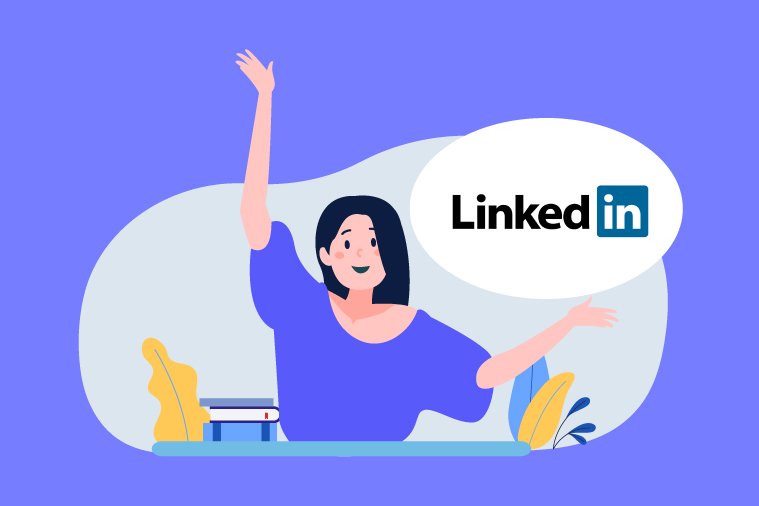
Quick Navigation:
Step 1: Establish a Company Page
Before diving into the hiring process on LinkedIn, it is crucial to have a dedicated LinkedIn company page. Setting up a company page ensures that your job postings are associated with your brand and present a professional image to potential candidates. Here’s how you can create a company page:
- Create a Personal Profile: If you don’t already have one, create a personal LinkedIn profile using your full name. You can do this by clicking on “Join Now” on the LinkedIn homepage and following the prompts.
- Access the Work Icon: After creating your personal profile, access the Work icon located in the upper right corner of your LinkedIn homepage.
- Create a Company Page: From the drop-down menu, select “Create a Company Page” at the bottom of the list.
- Choose Page Type: You will be prompted to choose the type of page you want to create:
- Company Page
- Showcase Page (for individual brands, initiatives, etc.)
- Educational Institution
- Provide Company Information: On the page that follows, provide essential information about your company, such as the company name, URL, and industry details. Additionally, you can upload your business logo to enhance your page’s professional appearance.
- Verify Your Page: Finally, check the verification box at the bottom of the page and click “Create Page” to complete the process.
Note: Avoid using a personal profile with your company name, as it could lead to account removal from LinkedIn.
Step 2: Publish a Job Opportunity for Free
Once you have a company page, you can start posting your job openings on LinkedIn. The process is seamless and comes with no cost. Follow these steps to post a job opportunity for free:
- Access the Work Icon: From your personal LinkedIn profile’s dashboard, click on the Work icon in the upper right corner.
- Select “Post a Job”: In the drop-down menu, choose “Post a Job.”
- Fill in Job Information: You will be directed to a form where you can enter the job title, company name, workplace type (on-site, hybrid, or remote), employee location, and employment type. Fill in all the necessary fields.
- Get Started for Free: Once you’ve completed the job information, click “Get Started for Free” to proceed.
Tip: Consider using LinkedIn Recruiter to leverage additional tools for finding the right candidates for your job.
Step 3: Craft Your Job Details
After providing basic job information, you will be prompted to furnish comprehensive job details, including the job description and required skills. Take the time to create a compelling job description to attract qualified candidates. Here’s how:
- Job Description: In the text box provided, present a detailed job description. Be specific about job duties, required skills, and educational qualifications.
- Skills: Specify the necessary skills for the job by clicking the “Add Skill” icon.
- Continue: Click “Continue” at the bottom of the screen to proceed to the next step.
Step 4: Offer Applicant Options
At this stage, you need to decide how you want to receive applications from potential candidates. You can choose between receiving applications via email (recommended) or directing candidates to apply through an external website.
- Applications via Email: Opting for email applications allows you to add screening questions to filter candidates effectively. LinkedIn will provide two recommended questions, or you can create your own or select from LinkedIn’s list.
- Make Screening Questions Mandatory: You can set any screening question as a mandatory qualification. LinkedIn will automatically filter out applicants who do not meet these qualifications and send them rejection emails.
Step 5: Promote Your Job Posting
Once you’ve completed your job posting details, you have the option to continue with a free post or promote your job post with a budget. Promoting your job post can offer several benefits, including a prominent position in search results, top placement in job recommendations, mobile alerts to qualified candidates, and access to a larger pool of applicants.
- Promotion Budget: You can set a daily or total budget for promoting your job post. LinkedIn will provide a recommended daily budget based on similar job titles and locations.
- Free Post Option: If you prefer not to promote your job, you can select the “Select Free” option to post your job listing for free. LinkedIn may offer you a three-day free trial for promoting your listing.
Step 6: Process Payment
If you choose to promote your job listing, you will be prompted to submit payment. Promoting your job post offers enhanced visibility and priority placement in search results. To complete the payment process, use your default credit card on file or add a new card. Rest assured that you will only be charged when someone views your job post, and you can adjust your budget or close your job at any time.
Step 7: Enhance Your Job Post
To further increase your job post’s visibility and attract qualified candidates, consider implementing the following enhancements:
- Add Job Post to Your Profile: Share your job post on your personal LinkedIn profile to reach a broader network of potential candidates.
- LinkedIn Skills Assessments: Use LinkedIn’s skills assessments to identify candidates with specific skills. You will be notified when applicants achieve a score of 70% or higher.
- Create a QR Code: Print a Help Wanted sign with a QR code that leads job seekers directly to your LinkedIn job posting.
- Display Compensation Information: Include compensation details at the top of your job posting to increase visibility in search results.
- Highlight Company Benefits: Feature the benefits offered by your company to attract candidates seeking desirable perks.
- Consider Job Aggregators: If you want to broaden your reach, consider using job aggregators like ZipRecruiter, which allows you to post jobs on LinkedIn and over 100 other job sites.
Step 8: Utilize LinkedIn’s #Hiring Feature
Leveraging LinkedIn’s #Hiring feature can amplify the reach of your job post. Encourage your employees to share the job post on their profile pages, which will add the #Hiring frame to their profile photos. This feature showcases the employee in the job post’s “Meet the Team” section and notifies their network about the open role.
To have your employees share the job post, follow these steps:
- Click the “Me” Icon: On their LinkedIn homepage, click the “Me” icon at the top.
- View Profile: Click “View Profile.”
- Open To: Below their profile photo, click “Open to.”
- Select Existing Job: From the pop-up window, select an existing job to associate with their profile.
- Add to Profile: Click “Add to Profile” to complete the process.
Step 9: Manage Your Posted Jobs
After posting your job, you may need to manage it for various purposes, such as making edits, reviewing applicants, messaging candidates, and closing the job when you’ve found the right candidate. Here’s how you can handle these tasks:
- Make Edits: Visit your Posted Jobs page and select the three dots next to the job you want to edit. Then, click “Manage Job” to make changes.
- Review Applicants: Click on the job title to view a list of candidates who have applied. You can scroll through each applicant’s resume in a preview screen for convenience.
- Message Applicants: Communicate directly with job candidates through their applications. Click “Message” to send a direct message, and LinkedIn will provide an automated message that you can customize.
- Rate Candidates: On your jobs dashboard, you can rate applicants as a Good Fit, Maybe, or Not a Fit. Selecting “Not a Fit” will remove the candidate from your pool of possibilities.
- Share Job Post: In addition to posting jobs, you can share your postings with other LinkedIn members for free. This feature promotes your company, brand, and open positions to passive job seekers.
- Close Job: Once you have found your top candidate, you can close the job. If you wish to reopen it for more candidates, simply click on the job title and select “Close Job.”
Frequently Asked Questions (FAQs) about Posting Jobs on LinkedIn:
- How many jobs can you post on LinkedIn for free?
- You can post one job at a time on LinkedIn for free, and the job post will remain active for up to 30 days. If you remove the post before the 30-day period, you can post an additional job. Within a 30-day timeframe, you can post a maximum of two free jobs.
- Can I post multiple jobs on LinkedIn?
- To post multiple jobs simultaneously, consider using LinkedIn’s Talent Solutions—Recruiter and Recruiter Lite. Note that there is a cost associated with using LinkedIn’s Talent Solutions.
Conclusion
Mastering the art of posting jobs on LinkedIn is crucial for attracting highly qualified candidates to your organization. By following this comprehensive guide and utilizing the platform’s features effectively, you can efficiently post your job in 15 minutes or less.
Remember to leverage the power of LinkedIn’s #Hiring feature and make the most of the various tools available to promote your job post. With a well-crafted job description and a clear understanding of your hiring needs, you can successfully connect with top-tier talent through LinkedIn. Start posting your job openings on LinkedIn today and discover the perfect fit for your team!

![25 Great Jobs that Work from Home or Anywhere [Remote work]](https://jobsmarketupdate.com/wp-content/uploads/2021/10/Great-Jobs-that-Work-from-Home.jpg)




